Remote Computer Labs
Click here to go to Remote Labs
To support MSU’s policy for remote learning the VDI team in conjunction with other colleges are pleased to provide limited access Remote Labs for Students.
Starting February 6, 2025, Duo Multifactor Authentication is required to log into Remote Labs.
As of Spring Semester 2021, Remote Computer Labs provides access to the General Application Suite and Rendering Application Suite.
NOTE: Minitab software is available for use by NACOE Students
For questions regarding licensing submit a NACOE IT support request to: coeithelp@montana.edu
Norm Asbjornson College of Engineering IT
What is Remote Labs?
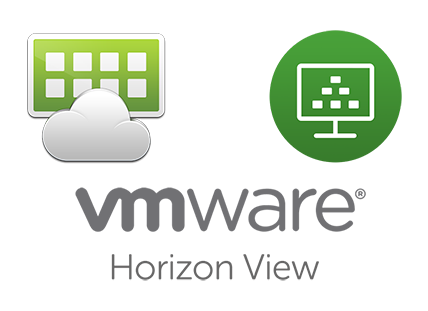
Transitioning faculty and students into a remote, online environment amidst the coronavirus outbreak has brought to light some issues, such as the lack of access to resources like computer labs and the software they offered. Remote Computer Labs is here to fix that issue and provide virtual access to the software applications students need in order to complete their studies. This is accomplished by allowing students to connect to a suite of applications remotely, via a web browser, or by downloading and installing a desktop application.
NEW! As of Spring Semester 2021, Remote Computer Labs provides access to the General Application Suite and Rendering Application Suite. The software which is included in these suites can be found on the Lab Software page.
Additional software needs not covered by the General Application Suite or Rendering Application Suite may be requested by a Faculty member for review. Requests should be made via the "Software Request" form button, found on the Lab Software page, or by emailing details to helpdesk@montana.edu to create a ticket.
MSU Faculty and Students have access to the General Application Suite.
MSU-Bozeman Students have access to the Rendering Application Suite, as of Spring Semester 2021.
Visit Remote Labs How-To for instructions on connecting to a Virtual Machine via the web or desktop client.
Virtual Computers:
The resources currently being provided are Virtual Desktops. To find out more about Virtualization please visit the Virtualization webpage in theUIT Student Labs website. Please NOTE: Each session by a user will be deleted after a user logs off and a new session will be created for the next login.
Storage:
With the use of Virtual Computers, storage on the computer is not available across multiple logins. Please take advantage of cloud storage options if you need to have files available across multiple sessions.
Microsoft OneDrive is automatically signed in for each user. This uses the user's school account and provides 1TB (1,000GB) of storage for users. You can find access to OneDrive in the File Explorer in Microsoft Windows.
Box cloud storage is also available to users.
More information on OneDrive and Box cloud file storage can be found on the File Storage Options page.
Connectivity:
These resources are accessed using the Internet. Your Internet speed can affect the user interaction with these computers.
If you are having issues connecting to a Virtual Machine (VM), please first check your Internet connection and speeds to make sure you have stable Internet. Streaming video content is exceptionally difficult for these remote sessions.
Tablets and other mobile devices:
