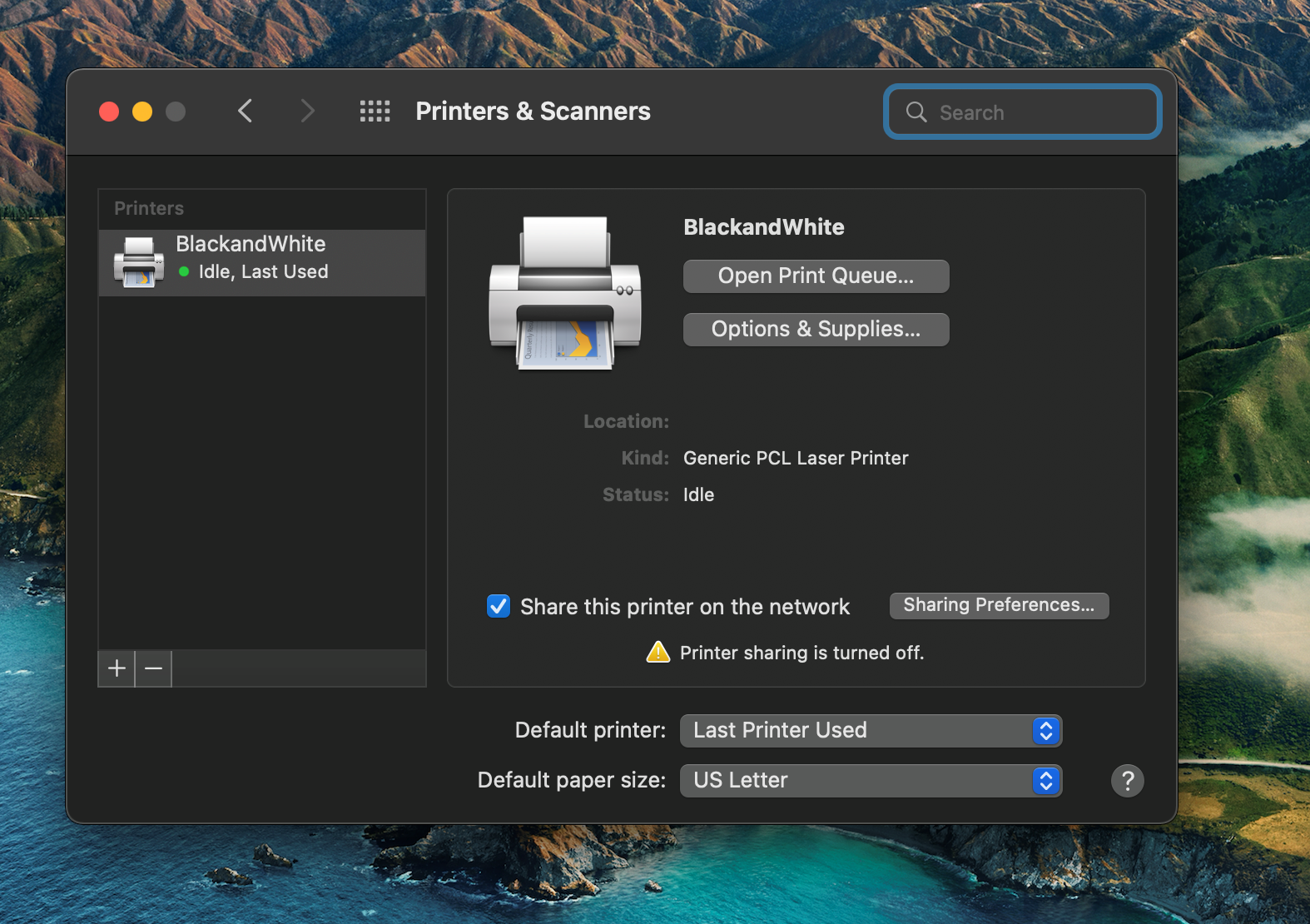How to Install Student Labs and Library Printers on Personally-Owned Devices (Mac)
1. While connected to MSU-Secure Wi-Fi, click on the “Go” menu in the top menu then click on “Connect to Server…” in the list which appears
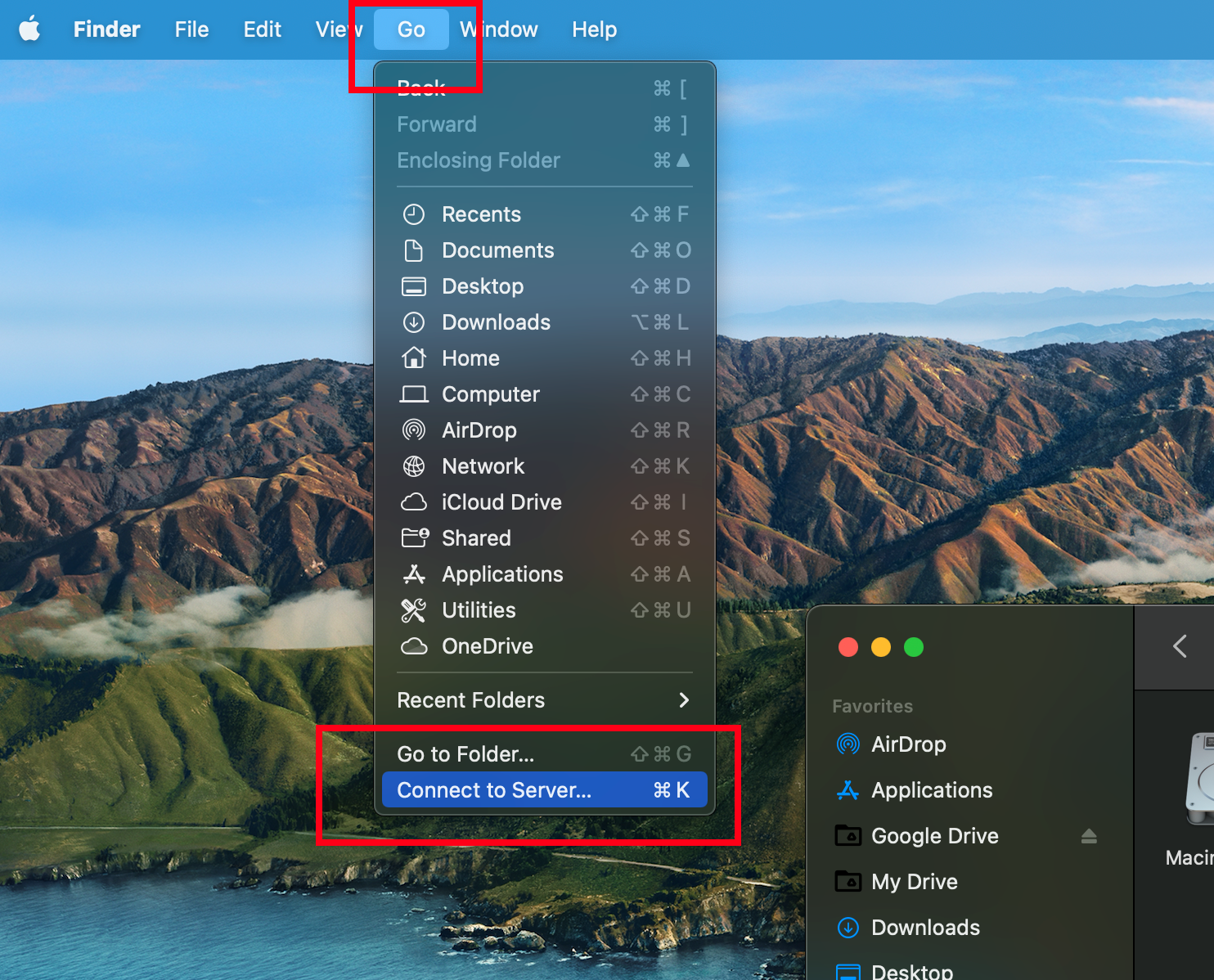
2. In the field, type smb://cicada.msu.montana.edu/Pharos_Package_Installers and click connect
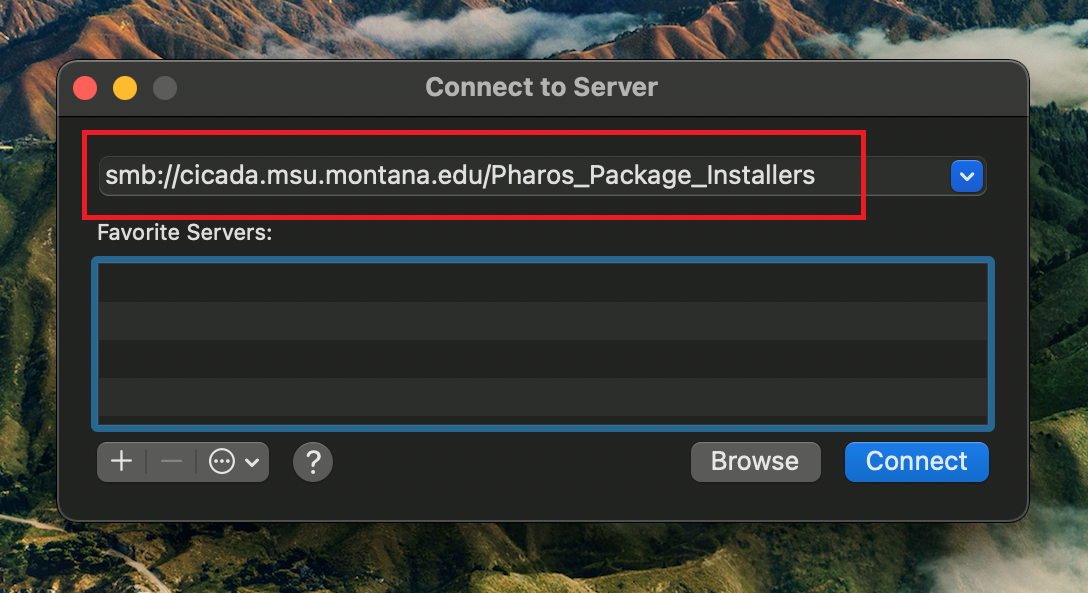
3. Enter your student\NetID username and NetIDpassword in the next screen when prompted.
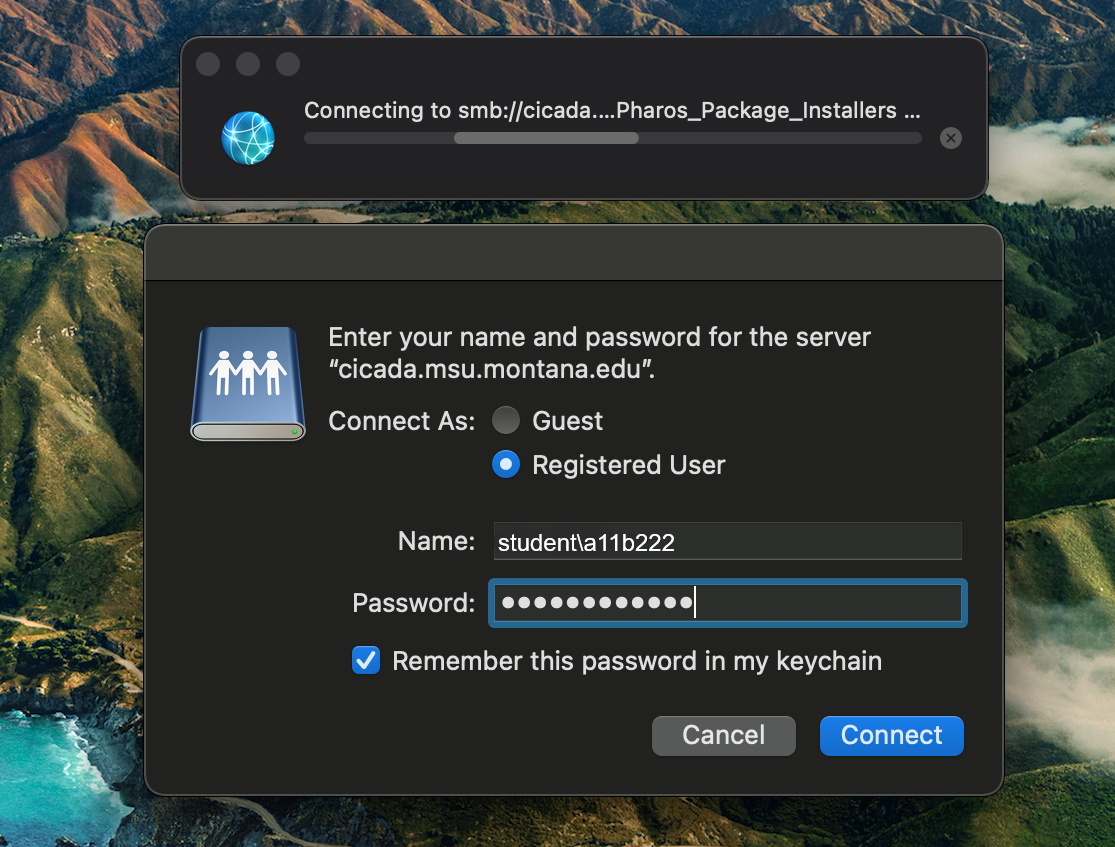
4. The “Pharos_Package_Installers” folder will open automatically. Locate and run the macOS Black and White.dmg file to install the printer.
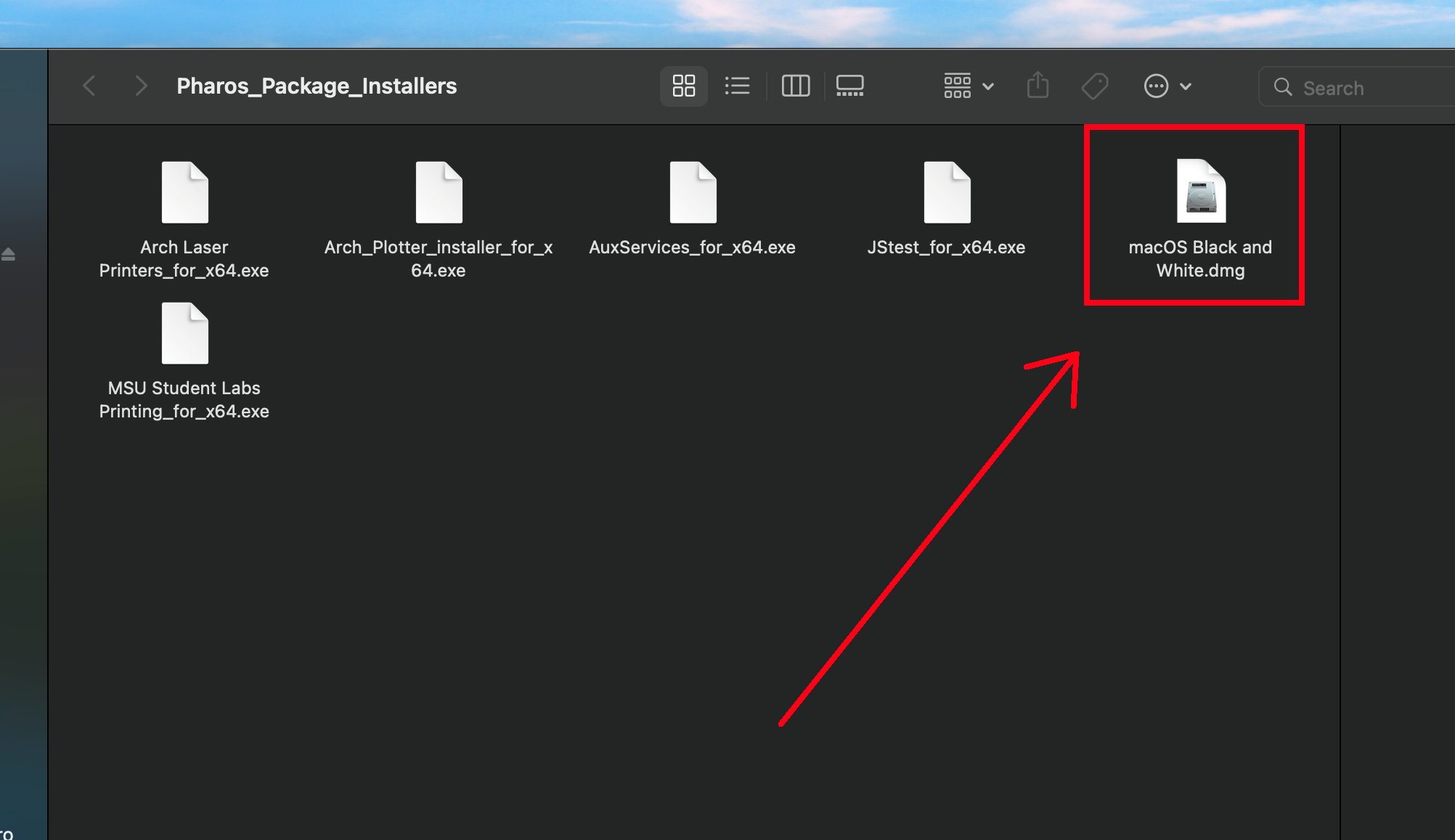
5. Allow a few minutes for the installation to complete, then you are ready to print to the “BlackandWhite” print queue!