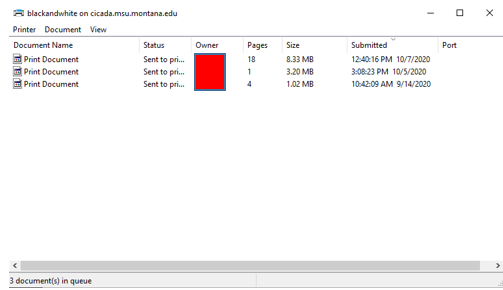How to Add a Printer - Windows 10
- Your computer must be connected to MSU-Secure WiFi, to enable access to the printer.
- Search for MSU-Secure WiFi
- Connect with your NetID and NetID Password
- Connect to Student Labs Print Queue
- Press the Windows Key + R at the same time
- This will open the "Run" command window
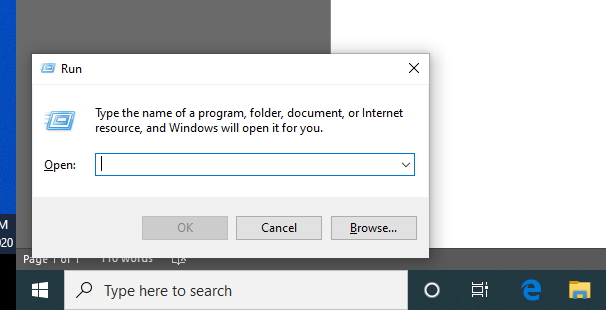
- This will open the "Run" command window
- Type this path into the "Open" field:
- \\cicada.msu.montana.edu\blackandwhite
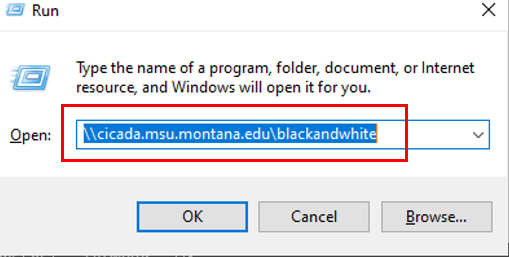
- \\cicada.msu.montana.edu\blackandwhite
- Login when prompted:
- Enter your username in this format:
- Press the Windows Key + R at the same time
-
-
-
- msu\NetID (Example: msu\a12b345)
-
-
-
-
- Enter your NetID password
- After a few moments, the "blackandwhite" print queue window will open, confirming you are connected to the printer.
-