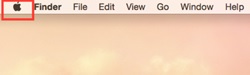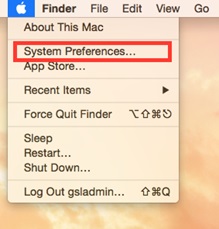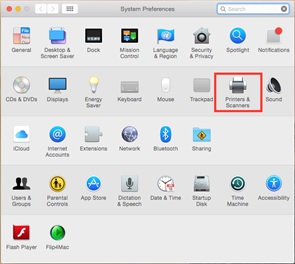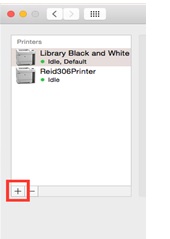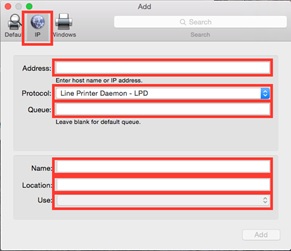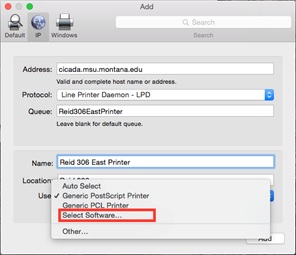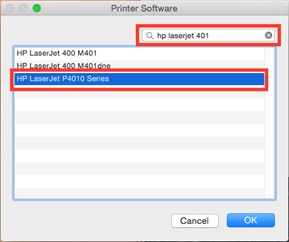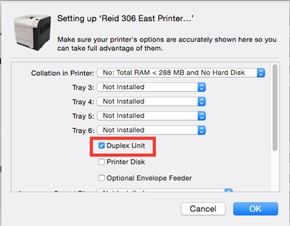How to Add a Printer Mac OSX
|
1. Click on the Apple symbol in the upper left corner. Locate and click on “System Preferences” |
|
|
2. Click on “Print & Scanners” |
|
|
3. Click on the “+” sign on the lower left. |
|
|
4. Go to the IP sub-menu and fill in the following- · “Protocol:”Line Printer Daemon – LPD · “Address:”cicada.msu.montana.edu · “Queue:” blackandwhite · “Name:” and “Location:” enter the name of the printer and the location of the printer · Click on “Print Using:” and locate and select the “Select Printer Software” option. |
|
|
5. Enter the type of printer that you are trying to connect to into the search line. Select the type of printer you are looking for and click “OK”. If, for example, you are trying to add a 4350, then search for “4350”. If you are trying to connect to a 4015 then search for a P4010 series. After all the lines are appropriately filled, click on “Add”. |
|
|
6. Make sure that “Duplex Unit” option is selected and click OK. This should conclude your addition. |
|