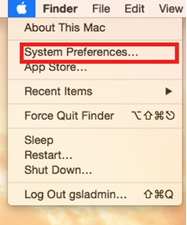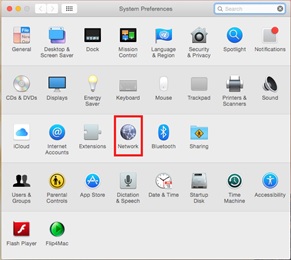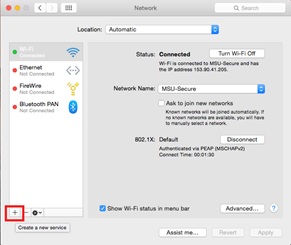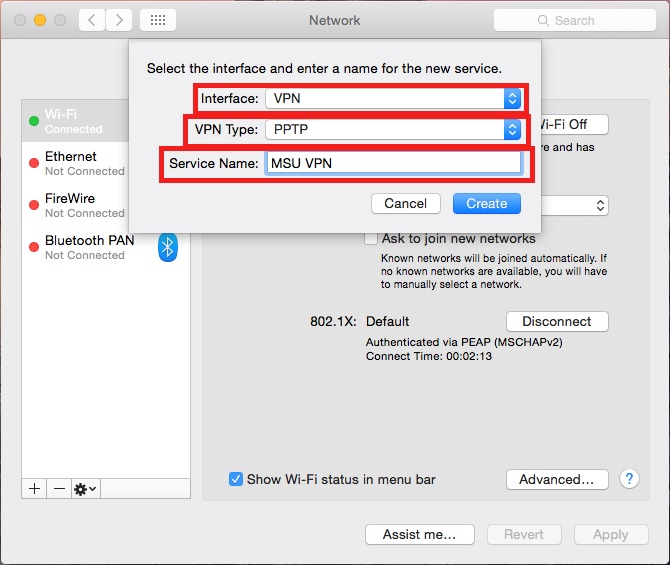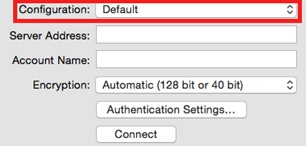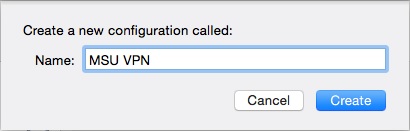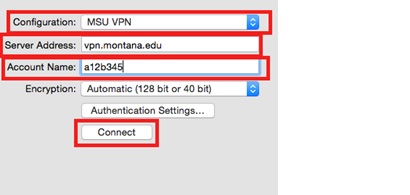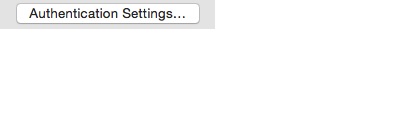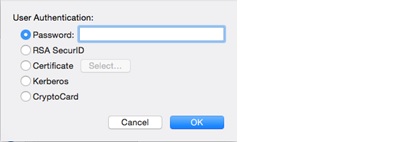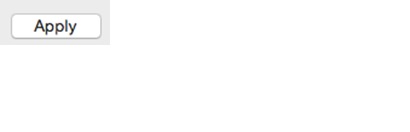Set up a VPN on Mac OSX
VPN Connection – Macintosh
|
1. Left click on the Apple to bring up the apple menu |
|
|
2. Left click on “System Preferences” |
|
|
3. Left click on “Network” to bring up the Network menu |
|
|
4. Left click on the “+” button to add a new connection |
|
|
5. When the dialogue box appears, enter the following: · Interface: Select VPN · VPN Type: Select PPTP · Service Name: MSU VPN · Hit Return or left click “Create” |
|
|
6. Under the “Configuration” drop down menu, select “Add Configuration” and then enter “MSU VPN” into the Name: box. Left click “Create” |
|
|
7. Enter the following: · Server Address: vpn.montana.edu · Account Name: Enter your NetID 8. Left click on “Authentication Settings” and enter your NetID password in the “Password:” line. 9. Left click on “OK” after you’ve entered the correct password. 10. Left click on “Connect” when this process is done. |
|
|
11. Finally, left click on “Apply” to finish. |
|